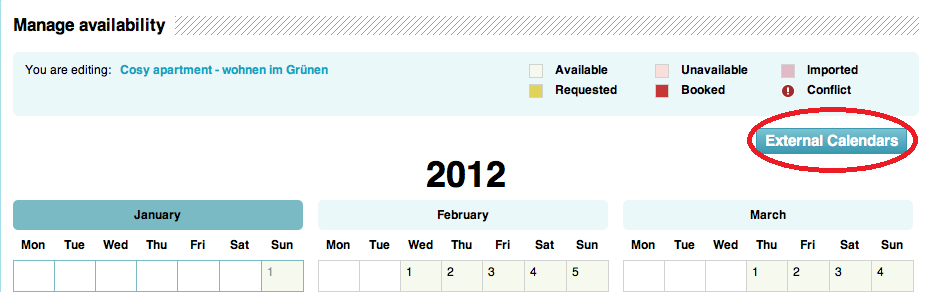9flats host tips
Synchronise your calendars
Even though we’re the best site to list your place with we realise that as a host, you may have listed your place somewhere else, too. With different calendars to juggle, it can be hard to keep track of whether your place is free or not. More importantly, it is disappointing for guests to find out the place they really wanted isn’t available after all.
Today, I wanted to remind you about the calendar import function on 9flats, which lets you synchronise all your calendars in just one click. Use this and there will be no more need for a chaotic life trying to keep all your calendars up to date, and potential guests can be certain your place really is available.
How does the calendar import function work?
It’s simple! Christine, one of our Berlin hosts, used it and it just took her a few minutes to sync. Here’s how…
1. Sign into your 9flats.com account
2. Go to the Hosting tab, then Bookings Calendar
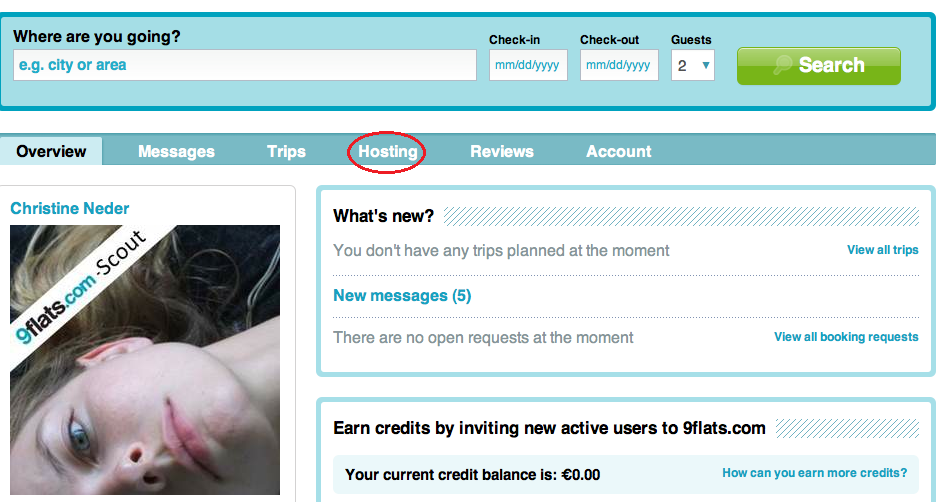
3. Click on the External Calendars button
4. From here you will go to this box where you can import your calendar data from Google, Yahoo and other iCal calendars. If you’re not sure how to import a particular calendar, just click on the logo.
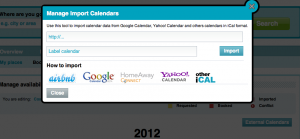
Hopefully this should help simplify your life as a host, and mean fewer errors and more booking requests. Christine told us that she used to feel awful when a guest cancelled because her calendar wasn’t up to date. Now at least she knows this won’t happen anymore.
Have you already synced your calendars?
Or do you use a different calendar? Let us know by email or leave a comment below.